Getting things done efficiently is super important these days, right? And your email inbox can either help a lot or just get in the way. That's where Zoho Mail comes in. It's not just for sending messages; it's got a bunch of tools to help you stay organized, communicate better, and generally get more stuff done. We're going to check out some of its main features and see how Zoho Mail can really make a difference in your daily work.
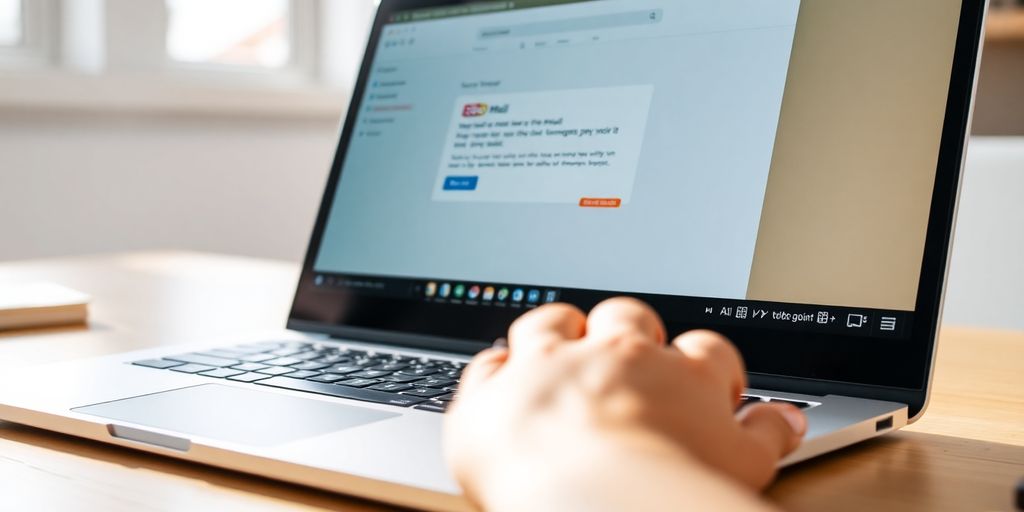
Zoho Mail is more than just an email service; it's designed to be a central hub for all your communication needs. It aims to bring all your conversations, tasks, and information together in one place, making it easier to stay connected and productive. Let's explore how Zoho Mail achieves this.
Zoho Mail really shines when it comes to managing your emails. The interface is designed to be intuitive, so you can quickly sort, read, and respond to messages. It's not just about reading and replying, though. You can set up rules to automatically sort incoming mail, snooze messages for later, and even schedule emails to be sent at a specific time. This helps you stay on top of your inbox without feeling overwhelmed. It's all about making email less of a chore and more of a tool.
Trying to find that one email from months ago? Zoho Mail's advanced search has you covered. You can search by keyword, sender, date, attachments, and more. It's like having a super-powered search engine just for your email. The search function lets you really narrow down your results, so you're not wasting time sifting through irrelevant messages. It's a huge time-saver when you need to find something specific quickly. You can even connect Zoho Mail with other apps.
Filters are a game-changer when it comes to keeping your inbox organized. With Zoho Mail, you can create custom filters to automatically sort incoming emails based on specific criteria. For example, you can filter emails from your boss into a "Priority" folder, or automatically tag emails from a specific project with a certain label. This way, you can quickly find the emails you need without having to manually sort through everything. Here's a few things you can do with filters:
Using filters is like having a personal assistant for your inbox. It takes care of the tedious task of sorting and organizing your emails, so you can focus on more important things. It's a simple but effective way to boost your productivity and keep your inbox under control.
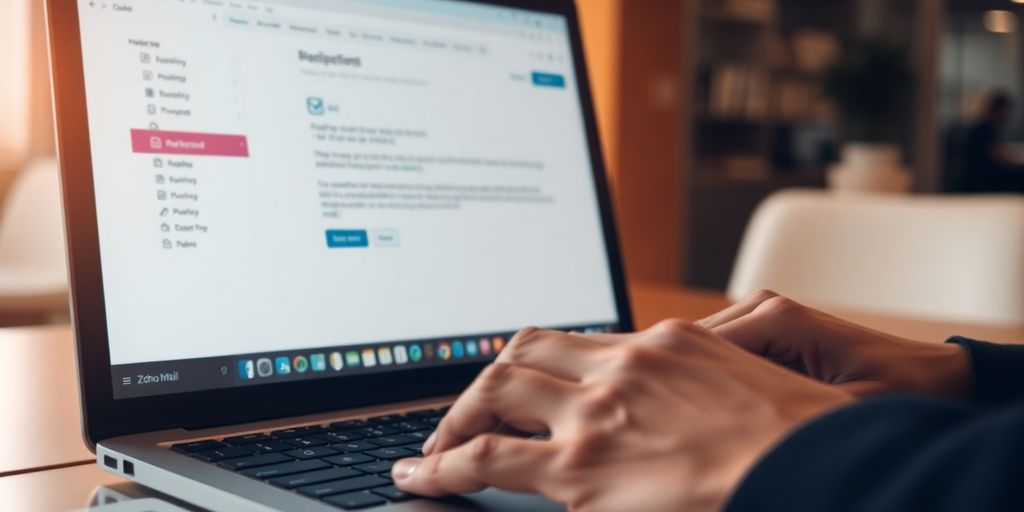
Zoho Mail isn't just about receiving messages; it's also about crafting the perfect email. Let's explore how to compose new emails and personalize your experience.
Creating a new email is straightforward. Click the 'New Mail' button, and you're ready to go. Zoho Mail provides a rich text editor, allowing you to format your text, insert images, and add links. You can also use the 'Send Later' feature to schedule emails for optimal delivery times. It's a handy way to ensure your messages reach recipients when they're most likely to see them. I find it useful to schedule emails when I'm working late but don't want to bother my colleagues until the next morning.
Signatures add a professional touch to your emails. You can create multiple signatures for different purposes, such as internal communications versus external client emails. Adding attachments is also simple – just click the attachment icon and select your files. Zoho Mail supports various file types, and you can even preview attachments before sending them. I always double-check my attachments to make sure I'm sending the right document. You can also use Zoho Flow to automate tasks related to attachments.
Your inbox is your digital workspace, so it should feel comfortable and efficient. Zoho Mail lets you customize the layout, theme, and density of your inbox. You can choose between a vertical or horizontal split view, adjust the font size, and even change the color scheme. Experiment with different settings to find what works best for you. I prefer a compact view with a dark theme to reduce eye strain.
Customizing your workspace is more than just aesthetics; it's about creating an environment that supports your focus and productivity. Small changes can make a big difference in how you feel about your inbox.
Okay, so let's talk about keeping your inbox from turning into a digital black hole. Labels and folders are your best friends here. Think of labels as tags you can slap on an email – like "Urgent," "Project X," or "From the Boss." Folders are more like physical filing cabinets where you can move emails out of your inbox and into a specific place. I usually create folders for each major project I'm working on and then use labels for stuff that needs immediate action. It's a game changer.
I find that a clean inbox reduces my stress levels significantly. It's like a digital decluttering that helps me focus on what's important.
Sometimes, you just need a quick way to mark an email as important without burying it in a folder. That's where flagging comes in. It's like putting a sticky note on something so it doesn't get lost in the shuffle. I use flags for emails that require a response or action within a day or two. It's a simple system, but it works. You can easily manage tasks by flagging them.
Did you know you can tweak how your Zoho Mail looks to make it work better for you? I didn't for the longest time, and it was a mistake. You can change the density of the email list, the preview pane layout, and even the color theme. I prefer a compact view so I can see more emails at once, and I have my preview pane on the right so I can quickly scan the content. It's all about finding what works for your brain. You can also use the search bar to find particular emails.
Here's a quick rundown of some customization options:
Zoho Mail's Smart Assistant is like having a digital helper right inside your inbox. It's designed to make your work life easier by automating tasks and giving you quick ways to get things done. Think of it as a way to seriously cut down on the time you spend on repetitive actions, freeing you up to focus on what really matters. It's pretty cool how it anticipates what you need and offers suggestions to speed things up.
The Smart Assistant can automate a bunch of stuff, from scheduling meetings to setting reminders. It learns from your habits and starts suggesting actions based on what you usually do. For example, if you often email a specific group of people about a project, it might suggest that group when you start a new email. It's all about making things faster and more efficient. Zoho's AI assistant is a game changer.
Here's a quick look at some of the things it can do:
The Smart Assistant is designed to learn from your behavior, so the more you use it, the better it gets at anticipating your needs. It's like having a personal assistant that's always learning and adapting to your workflow.
Creating notes and events is super easy with the Smart Assistant. You can just type in what you need, and it'll figure it out. For example, if you type "Meet with Sarah tomorrow at 2 PM," it'll automatically create a calendar event for you. You can also use it to quickly jot down notes without having to open a separate app. It's all integrated right into your email workflow.
The real power of the Smart Assistant comes from how it streamlines your workflows. By automating tasks and making it easier to create notes and events, it helps you stay organized and focused. It's like having a central hub for all your productivity needs. Plus, it integrates with other Zoho apps, so you can easily access information and tools from across the Zoho ecosystem. It's a great way to manage your email more effectively.
Here's a simple table showing how the Smart Assistant can improve your workflow:
Zoho Mail isn't just about emails; it's about connecting your entire workflow. It plays well with a bunch of other apps, making your life easier. Let's explore how you can make Zoho Mail the center of your productivity universe.
Widgets are like mini-apps that live right inside your Zoho Mail interface. They give you quick access to other tools without having to switch between tabs. Think of it as having your favorite apps right at your fingertips. You can activate the Widget Panel via Settings.
Here are some examples of widgets you might find useful:
Getting these integrations up and running is pretty straightforward. Usually, it involves going into your Zoho Mail settings and finding the integrations section. From there, you can enable the apps you want to connect. Some integrations might require you to log in to the other service, but it's usually a one-time thing. Once activated, you'll see the new features appear within your Zoho Mail interface. For example, you can streamline contract management using Zoho Projects and Zoho Contracts through Zoho Flow.
Zoho Mail isn't limited to just Zoho's own apps. It can also connect with a wide range of third-party services. This means you can integrate with tools you already use, like:
By connecting Zoho Mail with other essential applications, you can create a unified workspace that streamlines your workflows and boosts your productivity. This eliminates the need to switch between multiple apps, saving you time and effort.
Zoho Mail takes security seriously. It's not just about having a mailbox; it's about keeping your data safe and sound. They've put in place a bunch of features to help you stay protected from the ever-evolving world of online threats. Let's take a look at what they've got.
Zoho Mail has some pretty smart tech working behind the scenes to spot and stop email threats before they even reach you. It's like having a digital bodyguard for your inbox. The system is constantly learning and adapting to new types of attacks, so you can rest easy knowing you've got a solid defense. It's good to know that Zoho is working to protect against email threats.
Zoho Mail's security measures are designed to be proactive, not reactive. This means they're constantly working to identify and block threats before they can cause any harm. It's all about staying one step ahead of the bad guys.
It's not enough to just react to threats; you need to see them coming. Zoho Mail helps you do just that with its proactive risk identification features. These tools analyze your email activity and look for patterns that might indicate a security risk. This helps you stay ahead of potential problems and take action before it's too late. Here's a quick look at some of the things they monitor:
Zoho Mail gives you the tools you need to take control of your email security. They offer a range of protective measures that you can use to customize your security settings and protect your account. Here are a few examples:
Zoho Mail is already pretty good on its own, but did you know you can make it even better? Extensions are like little add-ons that give Zoho Mail extra powers. They can connect it to other apps you use, automate tasks, and generally make your life easier. Think of them as the secret sauce to maximizing your email productivity.
There's a whole bunch of extensions out there, each designed to do something specific. Some popular ones help with project management, others with customer support, and some even let you schedule meetings without leaving your inbox. It's worth taking some time to browse the available extensions and see what catches your eye. You might be surprised at what you find. For example, the Zoho CRM extension can be a game changer if you use both Zoho Mail and Zoho CRM. It lets you see customer info right in your email, which saves a ton of time.
Teamwork makes the dream work, right? Well, Zoho Mail add-ons can definitely help with that. There are add-ons that let you easily share emails with your team, assign tasks based on email content, and even collaborate on documents directly within Zoho Mail. Here are a few ways add-ons can boost teamwork:
Using add-ons is a great way to keep everyone on the same page and avoid those endless email chains. It's all about making communication smoother and more efficient.
Integrations are where things get really interesting. These connect Zoho Mail to other apps you use every day, like your calendar, your to-do list, and even your social media accounts. This means you can do things like schedule meetings, create tasks, and share updates without ever leaving your inbox. It's all about creating a more connected and efficient workflow. Imagine being able to create a Zoho project task directly from an email – that's the power of integrations. Here's a quick look at some popular integrations:
So, that's a quick look at Zoho Mail and what it can do. It's got a lot of tools that can really help you get things done, whether you're just managing your own emails or working with a whole team. From keeping your inbox neat and tidy to making sure your messages are safe, Zoho Mail tries to cover all the bases. It's pretty clear that this email service is built to make your daily work life a bit easier and more organized. If you're looking for an email system that does more than just send and receive, Zoho Mail is definitely worth checking out.
Zoho Mail helps you handle your emails easily. You can sort them, find old messages quickly, and keep your inbox neat with special filters. It's designed to make managing your emails simple and fast.
Yes, Zoho Mail lets you make your emails look just right. You can add your own signature, attach files, and even change how your email screen looks to fit what you like best.
Zoho Mail has cool tools like labels and folders to help you sort your emails. You can also mark important emails so you don't forget them. This keeps your inbox tidy and helps you focus on what matters.
Zoho Mail has a Smart Assistant that uses smart technology to help you. It can do things like set up meetings or reminders just from what you type, making your work faster and easier.
Zoho Mail works well with other apps and tools. You can connect it to different services to make your work flow smoothly, so you don't have to jump between many programs.
Zoho Mail has strong security features to keep your emails safe. It helps find and stop bad emails like scams or viruses, protecting your information from online dangers.
We’ll help you streamline your CRM, automate outreach, and launch faster. Whether you're starting from scratch or improving what you have, we reduce tech debt and grow your pipeline.
.avif)
.avif)
.avif)
.avif)
.avif)
.avif)